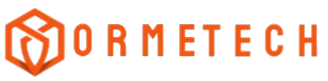Picture this. You’re running a meeting when the internet dies again. Your presentation freezes mid-sentence. Everyone stares at their phones, waiting for the connection to return. This has happened twice in a week now.
Ubiquiti access points offer a real solution to these problems. They work differently from the basic routers most Kenyan businesses rely on. But many people avoid them because they think installation is a process of rocket science.
It really isn’t. The fear comes from overthinking the process.
Getting Your Equipment Ready
Before touching anything, collect what you need:
Your access point device, PoE injector (it should come with the unit), two Ethernet cables, a laptop or tablet, and thirty minutes without interruptions.
The PoE bit confuses people. Power over Ethernet means electricity travels through the network cable. One cable does two jobs. No separate power adapter required.
Check your box contents first. Sometimes, sellers forget to include the injector, which you can’t proceed without.
Choosing Where to Install
Walk through your space right now. Notice where your current WiFi signal weakens or disappears altogether. Write down these locations.
Access points work best mounted high up. The ceiling level is perfect. The signal spreads downward and outward from there.
Avoid these spots:
- Near thick walls
- Close to metal shelving
- Next to kitchen appliances
- Under stairwells
Think of WiFi like light from a bulb. Obstacles create shadows where the signal can’t reach properly.
Your building layout matters too. Open spaces need fewer units than offices with many small rooms.
Physical Setup Process
Switch off your main router first. This prevents the devices from fighting each other during setup.
Take your PoE injector. It has two ports labelled differently. Using an ethernet cable, connect your router to the port marked ‘LAN’.
Connect the access point to the ‘PoE’ port with your second cable. This arrangement powers the device and provides network connectivity simultaneously.
People often connect these backwards: The access point goes to PoE, and the router goes to LAN. Remember this sequence.
Mount your access point using the included bracket and screws. Basic rawl plugs are needed for secure fixing on most ceilings.
Turn everything back on. The access point takes roughly ninety seconds to start correctly. You’ll see LED lights cycling through different colours during this process.
Software Configuration Basics
Download the UniFi Network application to your phone. Apple and Android versions both work identically.
Open the app and select ‘Setup New Device’. If you are connected correctly, your access point should appear automatically.
The system requires creating a UniFi account. This seems unnecessary, but everything depends on it. Use a proper email address you can easily access.
When prompted, select your network name and password. Choose something professional yet memorable. ‘OfficeWiFi123’ works better than ‘SuperFastInternet2024’.
The setup wizard handles most technical details automatically. Just follow each screen carefully.
Sometimes this process fails on the first attempt. Don’t panic. Restart the access point by unplugging it for ten seconds, then try again.
Advanced Settings Configuration
Access the web interface by typing the IP address shown in your mobile app into any browser.
Network security should be set to WPA3 if your devices support it. Otherwise, WPA2 remains perfectly secure for business use.
Channel width affects performance in busy areas. Start with 40MHz bandwidth. If you notice interference from neighbouring networks, drop to 20MHz instead.
The wireless site survey tool shows signal strength across your premises. Run this test after the basic setup to verify coverage areas.
Power levels might also need adjustment. Maximum power isn’t always optimal, and high levels cause interference between nearby networks.
Many people skip this step and wonder why performance seems inconsistent.
Testing Your Network
Walk around your building with a smartphone or tablet. Connect to the new network from every corner of your space.
Run speed tests from different locations using any free app. Results should stay consistent throughout the covered area.
Common problems and solutions:
- No internet despite connection: Check cable connections
- Slow speeds everywhere: Contact your ISP about bandwidth limits
- Devices keep disconnecting: Lower the power level settings
- Network doesn’t appear: Restart the access point completely
Phone calls to internet providers often reveal the real bottleneck. A 5Mbps connection won’t suddenly become fast with better equipment.
Expanding Your Coverage
Single access points typically cover 120-180 square metres indoors. Larger buildings need multiple units working together.
This is where network topology planning becomes crucial. Each additional unit connects via Ethernet cable to your leading network.
The UniFi system manages everything automatically. New devices integrate seamlessly without manual configuration.
Position additional units so coverage areas overlap slightly. This ensures users stay connected while walking between areas.
Avoid placing units too close together. Signal interference degrades performance for everyone.
Regular Maintenance Tasks
Check for firmware updates monthly through the mobile app. These updates fix bugs and improve security features.
Monitor connected devices weekly. Unknown equipment might indicate unauthorised access to your network.
Physical cleaning every three months prevents dust buildup inside the units. Compressed air works perfectly for this job.
Keep spare Ethernet cables available. These fail more frequently than the access points themselves.
Business Impact Considerations
Poor internet connectivity costs money in ways you might not realise. Customers leave when they can’t access email or social media, and staff productivity drops during video conferences that keep cutting out.
Professional-grade WiFi systems like Ubiquiti bridge the gap between cheap home routers and expensive enterprise solutions.
The initial investment recovers quickly through improved customer satisfaction and operational efficiency.
Although the setup might seem complicated initially, following these instructions step by step delivers enterprise-quality wireless coverage without expensive installation fees.
Your business needs reliable connectivity. Customers expect it. Staff require it for maximum productivity.
Delaying this upgrade costs more than implementing it correctly from the start.
Take action now while these steps remain fresh in your mind.