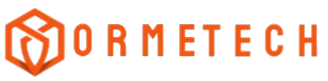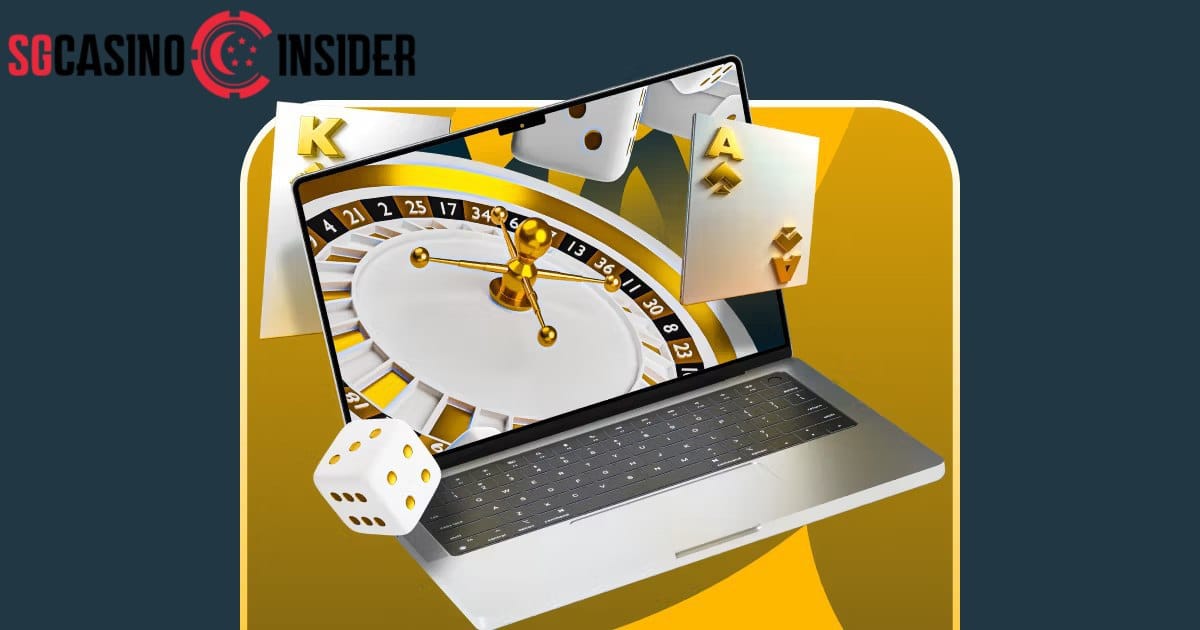Windows Explorer has always offered basic file management functionality. But when it comes to advanced image handling—previewing, converting, copying formats, and more—it often falls short. That’s where SageThumbs steps in. This lightweight Windows shell extension expands the capabilities of the right-click context menu, turning a simple click into a powerful image management command center.
SageThumbs doesn’t just enhance the user experience; it transforms the way Windows handles image files. With its seamless integration and minimal footprint, it delivers functionality that would otherwise require a suite of heavyweight applications. Here’s how it works, why it matters, and how it can benefit anyone dealing with images on a regular basis.
Seamless Integration into Windows Explorer
Once installed, SageThumbs becomes part of the Windows shell. It doesn’t require a separate application to run. Instead, it integrates directly into the right-click menu in File Explorer. This is done using the Windows Shell Extension mechanism, which allows third-party developers to enhance Explorer’s native features.
When a supported image file is right-clicked, new options appear—options not normally available in vanilla Windows. These include image preview, format conversion, and clipboard operations. The magic lies in SageThumbs acting as a silent backend utility that simply waits for your command via a right-click.
Image Preview Without Opening Files
Previewing images is one of the key features SageThumbs provides. Normally, Windows only allows thumbnail previews in certain views. With SageThumbs, an image preview is instantly available via the right-click context menu. This small preview pops up inside the menu, letting users quickly verify the contents of an image file without opening a separate viewer.
This is particularly useful for users sorting through large batches of images with similar names. Instead of opening files individually, you can check them on the fly. It saves time, reduces memory usage, and streamlines workflow—especially for photographers, designers, or content managers who handle images daily.
Format Conversion on the Fly
SageThumbs doesn’t stop at previewing. Another standout feature is its ability to convert image formats directly from the right-click menu. Whether you’re dealing with JPEG, PNG, BMP, or even lesser-used formats like TGA or PSD, SageThumbs offers conversion capabilities that are as simple as a couple of clicks.
You right-click an image, hover over the “SageThumbs” menu item, and select your desired output format. Instantly, a converted copy of the image is generated in the same directory. No need for bulky graphic editors or standalone conversion apps.
This capability proves especially useful when needing to batch-convert files for use in websites, documentation, or legacy systems that only support certain formats.
Clipboard Copying for Quick Sharing
Another underrated feature SageThumbs introduces is its clipboard integration. With one right-click, users can copy an image to the clipboard. This means pasting directly into documents, emails, chat applications, or graphic design software without having to first open the image.
You also have the option to copy the file’s path or convert and copy it in a different format. This right-click integration simplifies a process that normally takes several manual steps.
For instance, a marketing specialist preparing a PowerPoint presentation can browse a folder, right-click an image, and paste it into the slide within seconds. No opening apps. No dragging files. Just pure efficiency.
Wide File Format Support
SageThumbs is built on top of the GFL (Graphics File Library), which supports over 200 image formats. This wide range includes both common and obscure formats, making SageThumbs especially valuable in professional environments where specialized image types are common.
Whether you’re a game developer working with DDS files, a print designer dealing with TIFFs, or a retro archivist managing PCX files, SageThumbs likely supports the format you need. And because it’s integrated at the Explorer level, it turns even the most obscure formats into manageable tasks.
Lightweight and Resource-Efficient
One of the most appealing qualities of SageThumbs is its minimal system impact. Unlike image editing or viewing software that requires loading large files into memory, SageThumbs performs its operations quickly and quietly in the background.
Since it’s a shell extension, it doesn’t need to remain open or be manually launched. It’s always available in the context menu, using system resources only when needed. This makes it ideal for low-powered machines, or systems where performance must be preserved.
Customizable Settings for Power Users
While SageThumbs works great out of the box, it also offers customization for those who want to fine-tune its behavior. Accessible via the Control Panel or system tray (after installation), its settings panel allows users to adjust thumbnail sizes, define output formats, and manage image compression levels.
Advanced users can even choose which file types SageThumbs handles and disable context menu options they don’t need. This flexibility ensures that the right-click tools remain uncluttered and tailored to individual workflows.
Use Case Examples in Professional Workflows
Graphic designers often juggle multiple formats depending on project requirements. SageThumbs allows them to convert a Photoshop PSD into a JPEG for web preview without even opening Photoshop.
Web developers working with assets can instantly convert large BMP files to optimized PNGs right from Explorer. Likewise, office workers compiling reports can quickly copy an image to paste into a Word document—without ever launching an image viewer.
Even tech support teams find SageThumbs helpful. Imagine needing a screenshot in PNG format, but all you have is a BMP. Right-click, convert, and email—it’s that fast.
Compatible with Modern Windows Versions
SageThumbs supports a wide range of Windows versions, including Windows 7, 8, 10, and 11. It is regularly updated to ensure compatibility with newer operating systems and improvements to Explorer. The integration remains stable across versions, making it a trusted tool for long-term productivity.
Users running the latest Windows 11 can enjoy the same fluid right-click integration without worrying about system conflicts or crashes. As Windows evolves, SageThumbs continues to adapt—making it a future-proof choice for Explorer enhancements.
Free and Open-Source Utility
Perhaps most surprising is that SageThumbs is completely free to use. Licensed under the GNU General Public License, it’s open-source and community-supported. This opens the door for further customization and transparency.
No hidden charges. No advertisements. No bloatware during installation. It’s a clean, community-oriented tool focused solely on adding genuine value to Windows Explorer.
The open-source nature also ensures ongoing improvement. Developers can contribute patches, translations, or even fork the software for specialized use.
Security Considerations
Despite being a shell extension that integrates deeply with Windows, SageThumbs is considered safe and secure. It doesn’t connect to the internet or collect user data. Still, it’s always wise to download it from trusted sources such as the official site or reputable repositories like GitHub or SourceForge.
As a best practice, check the software signature or hash value when downloading to avoid tampered or malicious versions.
Installation and Setup Process
Installing SageThumbs is a straightforward process. You download the installer, run it, and within seconds, your right-click menu is upgraded. No reboot is usually necessary, though a restart of Windows Explorer may be required to activate the changes.
Uninstallation is equally simple and clean. If for any reason you want to revert, the software removes all traces and restores your previous context menu state.
For businesses or system administrators, SageThumbs can even be deployed across multiple systems using silent install parameters, making it enterprise-friendly.
Summary of Key Features
- Instant image preview in right-click menu
- One-click format conversion (JPG, PNG, BMP, etc.)
- Clipboard support for image sharing and editing
- Over 200 file types supported via GFL library
- Minimal resource usage
- No bloatware or ads
- Completely free and open-source
- Easy install and removal
- Works with latest Windows versions
Final Thoughts
SageThumbs may not look flashy on the surface, but under the hood, it’s one of the most efficient productivity tools you can add to Windows Explorer. By expanding right-click options, it brings functionality that once required separate applications—and wraps it into a fast, intuitive interface.
For anyone working with images regularly, whether for creative, administrative, or technical purposes, SageThumbs delivers immediate, tangible benefits. And it does so without demanding time, money, or system resources.