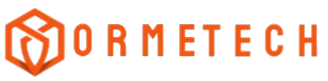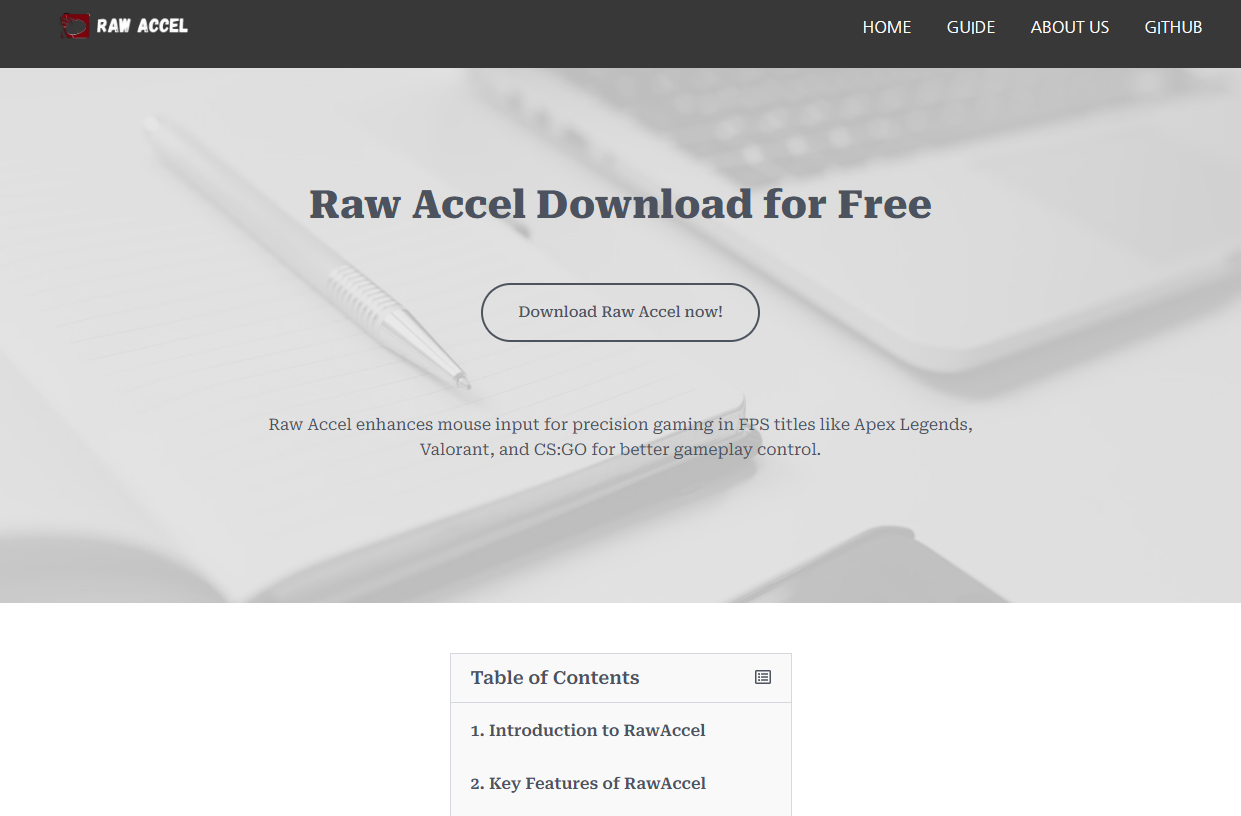Mouse precision plays a crucial role in productivity, gaming, and everyday computer use. A slight misstep in cursor control can lead to frustration, missed targets in games, or reduced efficiency during tasks like design or editing. Raw Accel emerges as a powerful tool designed to optimize mouse movement and acceleration on Windows 10 and 11, enabling users to achieve pinpoint accuracy and smooth responsiveness. This article dives deep into how Raw Accel improves mouse precision, what makes it stand out, and why it’s becoming the go-to software for enthusiasts and professionals alike.
Understanding Mouse Acceleration and Precision
Before exploring Raw Accel, it’s essential to understand what mouse acceleration is and how it affects precision. Mouse acceleration means the cursor’s speed changes based on how fast the physical mouse moves. When you move your mouse slowly, the cursor travels a short distance on screen; move it faster, and the cursor covers more distance.
While acceleration can help cover large screen areas quickly, it sometimes reduces accuracy, especially when precise movements are needed. Many gamers and professionals prefer raw, linear mouse input without acceleration to maintain consistent control. However, disabling acceleration outright can make fine control more tedious, especially over long distances.
Raw Accel offers a middle ground. Instead of relying on the default Windows acceleration, which is often inconsistent, Raw Accel introduces a customizable, high-performance acceleration algorithm that enhances control and precision simultaneously.
How Raw Accel Works
Raw Accel hooks into Windows’ input system to override default mouse acceleration behavior. It reads raw mouse input data directly from the hardware and applies a proprietary acceleration algorithm before the data reaches the operating system or application. This method eliminates inconsistencies, jitter, and lag caused by Windows’ built-in acceleration.
Key features of Raw Accel’s functioning include:
- Custom Acceleration Curves: Users can design acceleration curves tailored to their preferences, whether they want linear, exponential, or hybrid acceleration.
- Raw Input Support: By working with raw input, Raw Accel bypasses Windows pointer speed settings, delivering pure, unaltered data.
- Low Latency: Optimized code ensures acceleration calculations happen in real-time without introducing lag, critical for gaming and precision work.
- Windows 10 & 11 Compatibility: Raw Accel supports the latest Windows versions, ensuring stable performance across different environments.
Benefits of Using Raw Accel for Mouse Precision
Enhanced Accuracy Without Losing Speed
Raw Accel’s custom acceleration curves allow users to achieve a perfect balance between slow-speed precision and high-speed movement. This feature is especially useful in FPS gaming, where precise aiming requires steady hand control, but quick flicks need fast cursor movement. Traditional acceleration often makes it difficult to predict cursor behavior; Raw Accel’s refined approach eliminates this unpredictability.
Improved Muscle Memory Development
Consistent cursor behavior helps users develop better muscle memory. Raw Accel’s predictable acceleration curves enable users to train their hand movements more effectively, resulting in improved accuracy over time. Unlike erratic default acceleration, this consistency makes Raw Accel ideal for esports players and graphic designers who rely heavily on precision.
Eliminates Windows Pointer Speed Limitations
Windows limits the granularity of mouse speed and acceleration customization. Raw Accel bypasses these limits by intercepting raw mouse data before it interacts with Windows pointer settings. This direct control results in a more responsive, fine-tuned experience that can be adapted for any mouse DPI (dots per inch) setting.
Adaptability for Various Use Cases
Different tasks require different types of mouse behavior. Graphic design, video editing, gaming, and general browsing all benefit from distinct mouse settings. Raw Accel allows users to create multiple profiles and switch between them effortlessly. This adaptability ensures users maintain optimal precision regardless of the task.
Setting Up Raw Accel on Windows 10 and 11
Installing and configuring Raw Accel is straightforward, even for users unfamiliar with advanced mouse settings.
- Download and Installation: Visit the official Raw Accel website or trusted software repositories to download the latest version compatible with Windows 10 and 11. Run the installer and follow on-screen instructions.
- Disable Windows Pointer Precision: For best results, turn off the Windows default “Enhance Pointer Precision” setting. This prevents conflicts between Raw Accel and Windows’ acceleration.
- Launch Raw Accel: Open the Raw Accel application to access its settings interface.
- Configure Acceleration Curve: Choose or customize an acceleration curve. The software typically provides presets such as linear, quadratic, or exponential acceleration.
- Adjust Sensitivity and Thresholds: Fine-tune parameters like sensitivity, acceleration threshold, and maximum speed to fit your usage style.
- Save and Apply Settings: Profiles can be saved and switched quickly, making it simple to experiment with different setups.
Real-World Impact: Raw Accel in Gaming and Productivity
Competitive Gaming
Raw Accel has gained massive popularity in the gaming community, particularly among FPS and MOBA players. Precision aiming is a game-changer, and unpredictable cursor movements from Windows acceleration often sabotage performance. By giving users granular control over mouse acceleration, Raw Accel reduces missed shots and improves reaction times.
Pro gamers report better consistency in flick shots and smoother tracking with Raw Accel. Its low latency and raw input handling prevent delay, ensuring the cursor follows hand movements perfectly without lag.
Creative Workflows
Graphic designers, illustrators, and video editors require precise cursor control for pixel-perfect edits and smooth drawing. Raw Accel’s ability to provide customizable acceleration curves helps professionals maintain control during slow detailed work while speeding up navigation across large canvases.
With Raw Accel, professionals avoid the frustration of cursor jumps or imprecise movements caused by default acceleration, allowing their creativity to flow uninterrupted.
Everyday Use
For typical users, Raw Accel can enhance general Windows navigation, especially on high-DPI mice where small physical movements translate into large on-screen cursor jumps. The software smooths out these movements, reducing strain and making the overall experience more comfortable.
Comparing Raw Accel with Other Mouse Optimization Tools
Many mouse software tools promise improved precision and acceleration management, but Raw Accel stands out due to its focus on raw input and customization flexibility.
- Windows Default Acceleration: Limited customization, often inconsistent and unpredictable.
- Manufacturer Software (Logitech, Razer, etc.): Offers device-specific settings but lacks universal raw input acceleration customization.
- Third-party Alternatives: Many do not operate on raw input or introduce lag and jitter.
Raw Accel’s unique approach with raw input processing, customizable curves, and low latency sets it apart as a professional-grade tool for serious users.
Tips for Maximizing Raw Accel Performance
- Use a High-Quality Mouse Sensor: Raw Accel’s precision depends on accurate raw input data. High-end gaming mice with good sensors complement the software’s capabilities.
- Experiment with Curves: Test different acceleration curves to find what suits your hand speed and task demands.
- Adjust DPI and Sensitivity Together: Combine Raw Accel settings with your mouse DPI to create a harmonious control experience.
- Update Software Regularly: Raw Accel receives updates to improve performance and compatibility with new Windows versions.
- Disable Conflicting Software: Avoid running multiple mouse optimization tools simultaneously to prevent interference.
Potential Drawbacks and Considerations
While Raw Accel offers tremendous benefits, some users might experience a learning curve adjusting to custom acceleration settings. It requires patience and experimentation to find the perfect setup. Additionally, because it operates deeply within Windows input systems, antivirus or system protection software might flag it initially, so users should download from trusted sources and verify software integrity.
Future of Mouse Optimization and Raw Accel
As Windows and peripheral hardware evolve, mouse optimization software like Raw Accel will become more critical. With rising demands for higher precision in competitive gaming, VR, and creative workflows, tools offering raw input customization will continue to thrive.
Raw Accel’s focus on low-latency, customizable acceleration places it well for ongoing innovation. Upcoming features may include AI-driven curve adjustments, enhanced profile management, and better integration with various hardware.
Conclusion
Precision control over mouse movement is essential for gaming, creative work, and general productivity. Raw Accel revolutionizes how Windows users manage mouse acceleration by replacing the inconsistent default system with customizable, low-latency acceleration curves working directly on raw input data. This results in smoother, more predictable cursor behavior that boosts accuracy and helps develop consistent muscle memory.