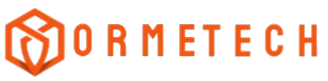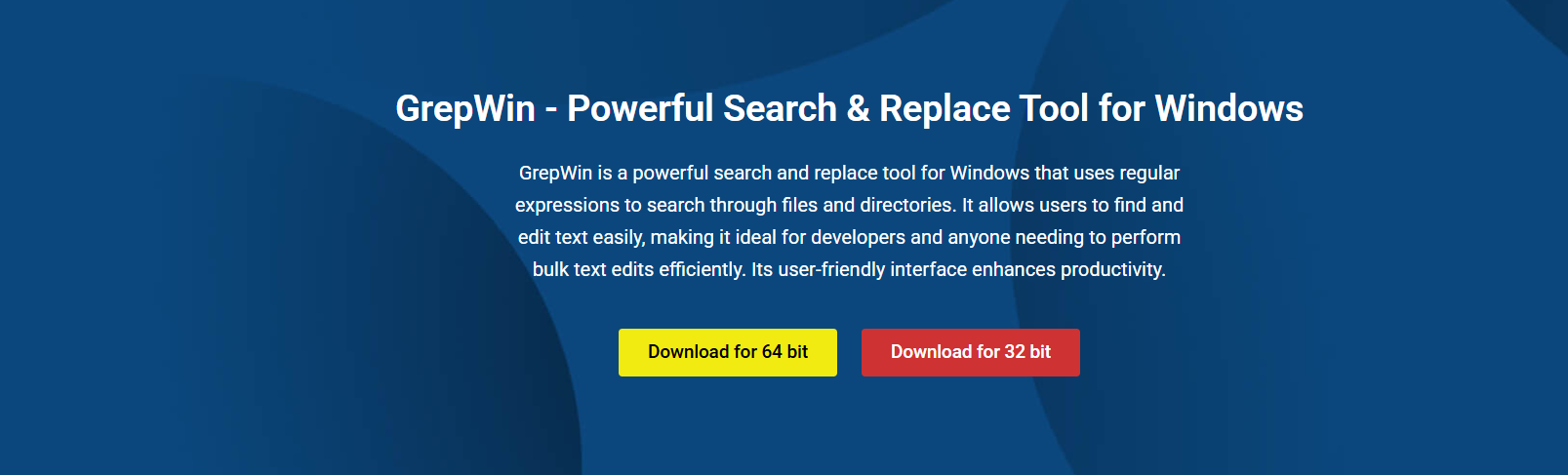GrepWin is a search and replace tool designed for Windows users who need advanced file handling capabilities. Unlike traditional text editors, GrepWin enables users to locate and edit patterns of text across multiple files. It utilizes regular expressions, making it a powerful asset for developers, system administrators, and power users. This tool is especially beneficial when working with large datasets, logs, source code, or documents that require consistent updates.
Developed as an open-source solution, GrepWin is a lightweight, fast, and seamless integration into the Windows operating system. With its context menu integration, users can launch searches directly from File Explorer. Its user-friendly interface simplifies complex operations, allowing users to execute high-level search and replace functions without needing to write scripts.
Whether it is renaming variables in source code or updating thousands of configuration files, GrepWin delivers a structured and efficient solution. It’s a preferred choice when accuracy, speed, and scale matter most.
Core Features of GrepWin
Regular Expression Support
GrepWin’s standout feature is its full support for regular expressions. Users can construct complex search patterns to match text based on rules, such as word positions, numeric values, or specific sequences. This enables granular control over search results.
Recursive Folder Search
The tool scans through folders and subfolders, allowing deep-level text matching across directory structures. It is highly effective when working with large projects containing multiple nested files.
Bulk Search and Replace
GrepWin facilitates simultaneous changes across hundreds or thousands of files. Users can preview changes before execution to ensure accuracy. This feature significantly reduces manual editing time.
Practical Uses of GrepWin on Windows
Codebase Refactoring
Developers often use GrepWin to rename functions, variables, or modules. It supports pattern-based replacements, which help in maintaining consistency across large codebases.
Log File Analysis
System administrators use GrepWin to scan extensive log files. Searching for specific error codes, time stamps, or events becomes efficient with regex patterns and directory filters.
Bulk Document Editing
Writers, editors, and researchers can replace specific terms, update file formats, or modify headers across numerous text documents. GrepWin supports multiple formats, including TXT, XML, HTML, and Markdown.
Advantages Of Standard Search Tools
Speed and Efficiency
Unlike basic text editors, GrepWin scans and edits multiple files in seconds. It minimizes resource usage and delivers fast performance even on older hardware.
Advanced Pattern Matching
Regular expression support allows for intelligent searches. Users can target complex sequences that standard search tools cannot handle, including wildcard searches and conditional logic.
Non-Destructive Workflow
With preview options and backup settings, users can review and restore files. This ensures no data is permanently lost due to misconfigured search patterns.
Interface and Usability
Clean User Interface
GrepWin features a structured and minimal interface. All settings, including file type filters, exclude/included folders, and regex configurations, are clearly laid out.
Context Menu Integration
After installation, GrepWin appears in the Windows right-click context menu. Users can launch a search directly from any folder, improving workflow speed.
Real-Time Preview
Before performing a replacement operation, GrepWin displays a preview of all changes. Users can validate the results and make adjustments to ensure high accuracy.
Configuration and Customization
Filter Options
Users can include or exclude file types by extension, size, and modification date. This allows targeting specific files while ignoring irrelevant data.
Encoding Support
GrepWin handles various file encodings, including UTF-8, UTF-16, and ANSI. This ensures compatibility with different programming environments and legacy files.
Case Sensitivity and Match Settings
Users can toggle case sensitivity, whole-word matching, and multi-line search options. These settings add precision and reduce false positives.
Compatibility and Integration
Windows OS Support
GrepWin is compatible with Windows 7, 8, 10, and 11. Both 32-bit and 64-bit versions are supported, offering flexibility across system configurations.
Integration With Developer Tools
Developers can use GrepWin alongside version control systems such as Git. By searching code outside IDEs, users gain independent control over large repositories.
Portable Version
For users who prefer not to install software, GrepWin offers a portable edition. It can run from USB drives or external storage without affecting system files.
Everyday Use Cases by Professionals
Software Developers
- Renaming variables and functions
- Replacing deprecated methods
- Searching across modules
IT Administrators
- Scanning logs for error events
- Updating configuration values
- Analyzing audit trails
Technical Writers
- Replacing terminology across guides
- Updating formatting in multiple files
- Locating outdated content
Security and Privacy Considerations
Local File Operation
GrepWin operates only on local files. It does not connect to the internet or external services, ensuring privacy and security.
Backup Options
Users can enable automatic file backups before changes are applied. This feature prevents data loss in case of incorrect configurations.
Open Source Transparency
Being open-source, the GrepWin codebase is publicly available. Users can review it for transparency and modify it to suit internal compliance needs.
Limitations and Considerations
Learning Curve With Regex
Regular expressions can be complex for beginners. While GrepWin provides a test mode, users must learn regular expression (regex) syntax to maximize its potential.
Not Ideal for Binary Files
GrepWin is built for text files. Attempting to process binary formats like images or executables may result in unintended behavior.
No Live Collaboration
Unlike cloud-based tools, GrepWin does not support multi-user editing or real-time collaboration. It is built for individual desktop use.
Tips for Effective GrepWin Usage
Test Your Regex First
Always test regular expressions on sample files. GrepWin offers a test area to preview matching behavior before real changes are applied.
Use Preview Before Replace
Enable preview mode to see all matched results. This helps avoid unintended changes and ensures full control over batch replacements.
Combine Filters Strategically
Use file size, date, and type filters in combination. This reduces scan time and narrows down results to only relevant files.
How to Get Started With GrepWin
Download and Installation
GrepWin is available for free on its official site. Download the correct version based on your system architecture and follow the installer prompts.
Basic Search Operation
- Open GrepWin
- Select the target directory
- Enter search regex
- Configure file filters
- Press “Search” and review results
Perform Replace Action
- Enter replacement text
- Review preview panel
- Confirm operation with “Replace”
- Backup if needed
Alternatives to GrepWin
Notepad++
Offers regex search within files but lacks folder-level scanning.
PowerGREP
An advanced commercial tool with similar features but higher complexity.
Visual Studio Code
Good for developers but requires extensions for full regex and batch replace capabilities.
GrepWin stands out by offering a focused, free solution that balances power and simplicity.
Final Thoughts
GrepWin fills a vital role for professionals who require precise, large-scale search and replace functionality on Windows. Its support for regular expressions, directory-level operations, and efficient user interface makes it a top choice for power users. While it may require learning regex for full utilization, the payoff in productivity and control is significant. Whether managing code, scanning logs, or editing documents, GrepWin delivers high-performance text processing with unmatched flexibility.